How to Optimise Google Maps Listings: A Step-by-Step Guide
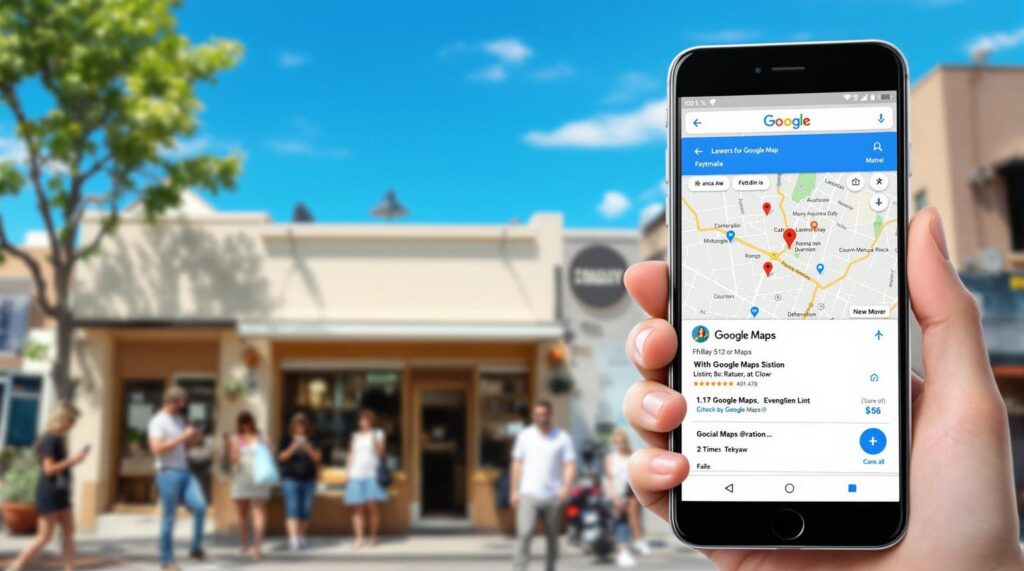
Last Updated on 25 September 2025 by Dorian Menard
Optimising your Google Maps listing can help your business stand out and attract local customers. Here are the big lines on how to do it:
- Set Up and Verify Your Profile: Complete your Google Business Profile with accurate details like name, address, hours, and services. Verify it via postcard, phone, or email.
- Choose the Right Categories: Select a specific primary category and up to 5-6 relevant secondary categories to improve your visibility in local searches.
- Add Photos: Upload high-quality images of your storefront, products, and team to make your listing more appealing.
- Encourage Reviews: Ask customers for feedback and respond to all reviews – positive, neutral, or negative – to build trust and improve rankings.
- Boost Local SEO: Keep your business information consistent across platforms and create location-specific content to connect with your community.
These main steps ensure your business is easy to find, builds credibility, and attracts more customers through Google Maps. But wait! There is obviously much more to it. Keep on reading to find the whole optimisation system.
Step 1: Set Up and Verify Your Google Business Profile
Your Google Business Profile is the foundation of your Google Maps listing. This makes it the first and most important step in boosting your local visibility. Verifying your Google Business Profile is critical to making your business more discoverable in local searches and drawing in potential customers.
It can be a real challenge though! But we are confident that you will get through it if you follow our tutorial. Once verified, this is where the real challenge starts.
Verification Methods Explained
Google provides a few ways to verify your profile:
| Method | Timeframe | Best For |
|---|---|---|
| Video | 24-48 hours | Not the best, but Google new prefered method |
| Postcard | 1-2 weeks | Some businesses |
| Phone | Minutes to hours | Businesses with verified phone lines |
| 1-3 days | Select businesses |
Once you receive your verification code or you get the confirmation that your listing is live, log in to your Google Business Profile dashboard and enter the code within the given time frame.
Why Completing Your Profile Is Important
A fully completed profile ensures your business shows up in relevant searches. Key details to include are:
- Business name, address, and phone number
- Operating hours
- Website link
- Business description
- Services and products offered
- Business attributes (e.g., wheelchair accessibility, payment options)
Keeping these details updated ensures your information is accurate and stays relevant in search results.
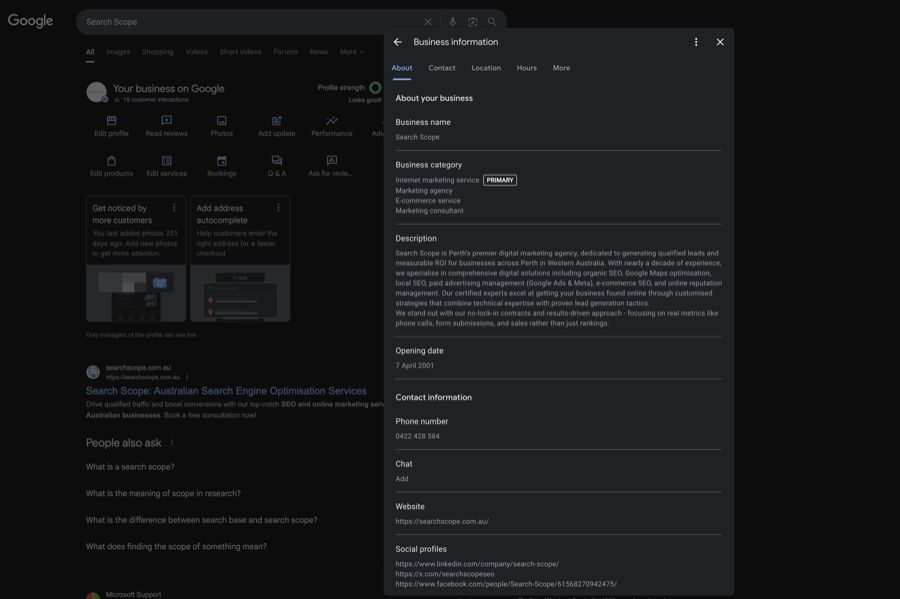
| Field | Risk Level | Notes |
|---|---|---|
| Business Name | High | Changing the name can instantly flag your profile |
| Address | High | Especially when switching from storefront to SAB |
| Categories | High | Changing the primary or adding unrelated secondaries |
| URL | Medium | Redirected or mismatched URLs can raise spam signals |
| Phone Number | Medium to high | New or unverified numbers can trigger verification |
ALERT: Before you go out there and edit every single field inside your profile, be very careful! Google has cranked up the algorithm and is trying to clean up Google Maps results, and you should be aware off the fact that editing any of the following 5 core elements, is more than likely suceptible to get your business profile suspended:
- Name
- Address (changing the address, or the type of business: storefront or service area)
- Categories: Changing the main category or adding secondary ones
- URL
- Phone number
You have been warned… If your listing gets suspended, you can use our Google Business Profile reinstatement services.
Tips for Optimising Your Profile
- Write a clear, keyword-focused description that emphasises your main services or products.
- Add services and choose attributes that highlight what sets your business apart.
- Include working links to your website and booking tools to make it easy for customers to connect with you.
After verifying and optimising your profile, the next step is choosing the right categories to fine-tune your visibility.
Step 2: Choose the Right Name for Your Business
Your business name must match your real-world trading name and signage exactly. This isn’t negotiable—Google’s guidelines are strict, and violations result in suspensions.
Optimisation Strategy:
- Use your legal business name as it appears on your ASIC documents or storefront (no need to use PTY LTD here, stick to the brand name)
- Avoid keyword stuffing (e.g., "Best Pizza Perth" instead of "Mario’s Pizza")
- Include location only if it’s part of your registered business name
- Ensure consistency across all online platforms
- Having the target keyword or part of your main keyword inside the business name GREATLY helps. If you do not have it in your business name, you will need to do it the right way and change your trading name or brand. (Google needs to be able to match it to your official registration documents.
Step 3: Choose the Right Categories for Your Business
Picking the right categories helps Google show your business in the most relevant local searches.
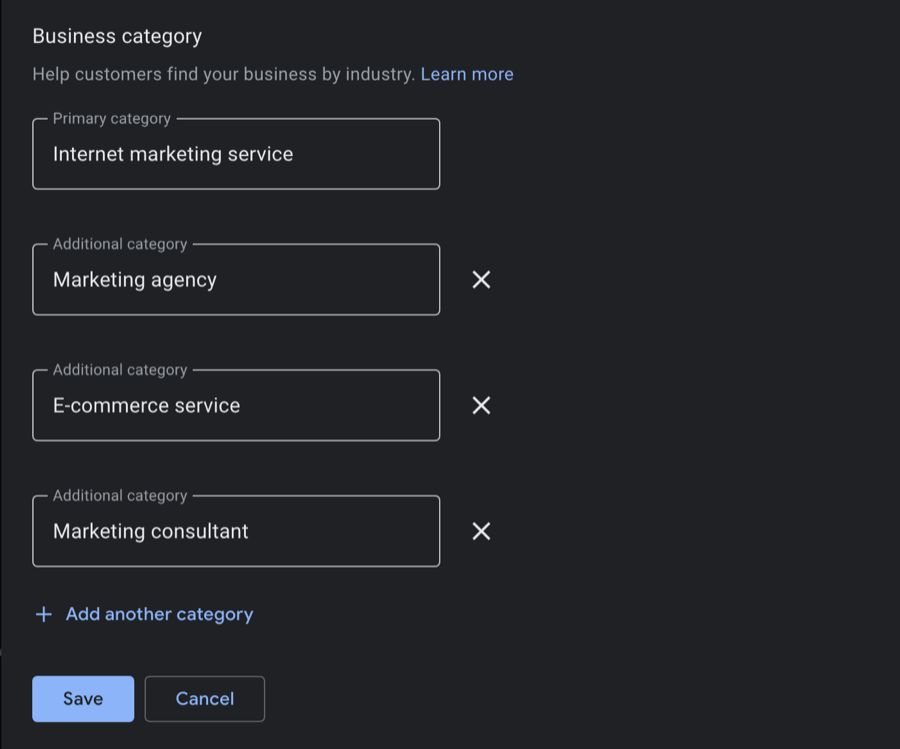
Your primary category is the cornerstone of your visibility – make it as specific as possible. For example, instead of "Restaurant", go with "Italian Restaurant" if that’s your specialty. This precision helps you attract the right audience.
You can add up to 10 secondary categories, but it’s best to stick to 2-3 that closely relate to your primary category.
For example, a medical clinic might use "Pediatrics" or "Internal Medicine" as secondary categories to better reflect its services. The right mix of categories can lead to more targeted customer inquiries and higher foot traffic.
Common Mistakes to Avoid
- Being too broad or adding too many categories: Opt for specific categories like "Wedding Bakery" instead of the vague "Food Store." Avoid irrelevant secondary categories – they can confuse Google’s algorithm.
- Inconsistent categories across platforms: Make sure your categories are the same on all business listings to strengthen your local SEO.
Keep your categories updated to match Google’s latest options and stay relevant. Use online tools to find the best category options for your business. After selecting your categories, take the next step by adding photos and encouraging customer reviews to boost your profile.
Optimisation Strategy:
- Choose the most specific category that describes your core business
- Research competitor categories to identify opportunities, using a chrome extension like GMB Everywhere
- Avoid overly broad categories that increase competition
- Monitor Google’s category updates and adjust accordingly
Additional Categories Fields
Secondary categories expand your visibility for related searches without diluting your primary focus.
Optimisation Strategy:
- Add 3-5 relevant secondary categories maximum (sometimes none are available)
- Choose categories that reflect actual services you provide
- Avoid categories that contradict your primary category. Do not force it! If no other category is available, stick to your primary one
- Test category combinations and monitor ranking changes but be careful when editing your categories (suspension trigger)
Step 4: Optimise the Business Description Section
Your 750-character description is prime real estate for conversion-focused messaging.
Optimisation Strategy:
- Lead with your unique value proposition
- Include primary keywords naturally within the first 100 characters. Do not over optimise this section!
- Mention your location and service area (do not mention 20 areas, but 2-3 key areas are fine)
- End with a clear call-to-action
- Update seasonally to maintain freshness
Example Framework:
"[Business Name] provides [primary service] for [target area] businesses. With [years] of experience, we specialise in [specific expertise]. Our [unique differentiator] helps [target customer] achieve [specific outcome]. Contact us today for [compelling offer]."
Step 5: Add Your Phone Number
Add your business main phone number in this field. If you own multiple locations, you need to use a different number for each location and use the one relevant to the location associated with this GBP profile.
Step 6: Add Your Web URL
This field drives qualified traffic from your GBP to your conversion-optimised website.
Optimisation Strategy:
- Link to your most relevant landing page, not just your homepage
- Use UTM parameters to track GBP traffic in Google Analytics
- Ensure the landing page loads quickly on mobile devices
- Match the landing page content to your GBP services
While it is not mandatory to have a website to be eligible for a GBP profile, think of it as an ecosystem and you will perform much better in Google Maps, if you have an SEO optimised website that mirrors your services and locations!
Step 7: Location and Areas
This section is very important. You can either be a storefront business (meaning you welcome clients at your location), a service area business (meaning that you drive to your customers’ address to provide a service) or you can have a hybrid business and be both.
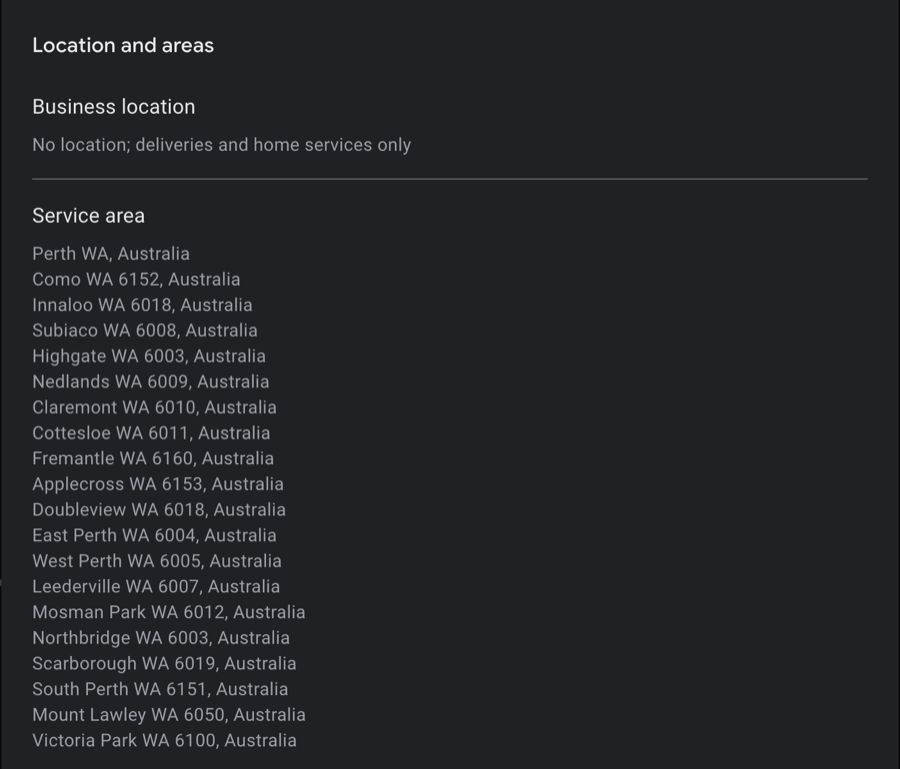
Understanding Your Business Type Options
Storefront Business Set this up if you welcome customers at your physical location. You’ll need proper signage, a business lease or ownership documentation, and insurance that covers on-site customer visits. Storefront businesses typically perform better in Google Maps because they benefit from the proximity factor in Google’s ranking algorithm.
Service Area Business (SAB) Choose this option if you travel to customers’ locations to provide services. This includes businesses like plumbers, electricians, landscapers, house cleaners, and mobile repair services. With this setup, you’ll hide your physical address and instead define up to 20 service area locations.
Hybrid Business This combines both approaches – you have a physical location where customers can visit, and you also travel to provide services. This strategy often delivers the best results because you benefit from both proximity rankings and expanded service area visibility.
| Type | Address Visible | Visits Clients | Welcomes Clients | Notes |
|---|---|---|---|---|
| Storefront | Yes | No | Yes | Best for foot traffic; signage required |
| Service Area Biz | No | Yes | No | Address hidden; serves defined locations |
| Hybrid | Yes | Yes | Yes | Strongest visibility if done right |
Service Area Business Setup and Optimisation
If you operate as a service area business or hybrid model, understanding Google’s service area rules is crucial for avoiding suspensions and maximising visibility.
Critical Service Area Rules Google enforces strict guidelines that many businesses unknowingly violate. Service areas must be within a 2-hour driving distance maximum from your verified business address. Attempting to add entire states, large regions, or areas beyond this limit will trigger automatic profile suspension.
You can add up to 20 specific service areas, but Google no longer accepts radius settings around your location or broad geographic regions. Each service area must be a specific city or town name.
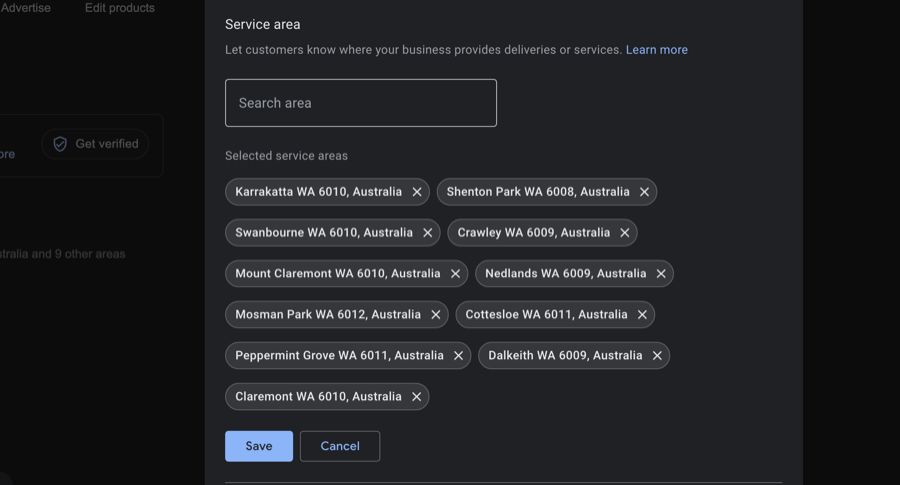
Choosing Strategic Service Areas
Location Selection Strategy Focus on areas where you regularly serve customers and have high demand. Use your customer database to identify patterns in service requests, then prioritise locations based on:
- Frequency of service calls in each area
- Competition levels in different locations
- Travel time and operational efficiency
- Market demand and growth potential
Avoiding Common Mistakes Many businesses make the mistake of trying to cast too wide a net. Instead of adding every possible location, concentrate on areas where you can provide excellent service consistently. This targeted approach improves your rankings in the locations that matter most to your business.
Address Visibility Decisions
When to Hide Your Address Hide your physical address if you operate from home, don’t have proper business signage, or primarily visit customers rather than having them visit you. This prevents customer confusion and ensures compliance with Google’s guidelines for service area businesses.
When to Show Your Address
Display your address if you have a legitimate storefront with proper business signage, welcome customers on-site, and can provide documentation like a commercial lease or business insurance. Showing your address helps you benefit from proximity-based rankings for customers searching near your location.
Showing your address is always going to provide the best performance in Google Maps as the algorithm relies heavily on proximity!
Managing Service Area Updates
Regular Review Schedule Review your service areas every 3-6 months to ensure they align with your current operations. Use Google Business Profile insights to identify which areas generate the most customer engagement, then adjust your service areas accordingly.
Expansion Considerations When expanding your service areas, add new locations gradually rather than all at once. This approach appears more natural to Google’s algorithms and reduces the risk of triggering spam detection systems.
Warning: Editing location settings, including service areas, is one of the most common triggers for Google Business Profile suspensions. Consider working with a professional if you’re unsure about making these changes, especially on established profiles that are already performing well.
Consistency Across Platforms Ensure your service area information matches across all online platforms where your business is listed. Inconsistent location information can confuse Google’s algorithms and hurt your local SEO performance.
Whether you choose storefront, service area, or hybrid setup, the key is accurately representing how your business actually operates while maximising your visibility in relevant local searches.
Step 8: Opening Hours
They need to reflect your real operating hours. Do not force it here and avoid being open 24/7 (this looks spammy), unless you provide an emergency service.
It can be smart to look at what your competition is doing, and try to be open 30 mn earlier in the morning and for half an hour extra late in the arvo.
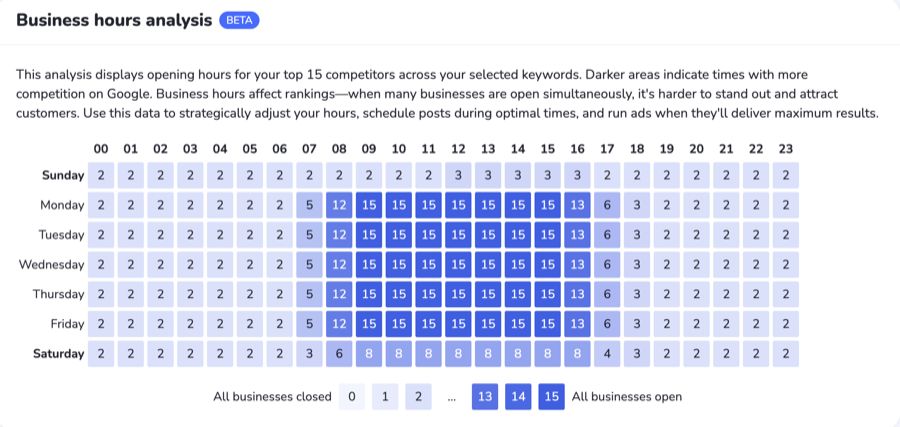 Some tools allow you to audit your competitors to find an edge.
Some tools allow you to audit your competitors to find an edge.
The longer you are open, the more Google will show your business in the maps results!
Step 9: Other fields
Do not neglect any field if you want to make your profile fully optimised!
Adding your opening date, social media profiles, special hours and answering the questions in the “More” section help Google.
Step 10: New Messaging and Communication Field
Google recently added a new messaging filed called “Chat”. It allows you to enable messaging to capture leads directly from your GBP listing using either WhatsApp or SMS.
Messaging Optimisation:
- Enable auto-responses for immediate acknowledgment
- Set realistic response time expectations
- Create FAQ responses for common questions
- Designate specific staff for message management
- Track message-to-conversion rates
Welcome Message
Your welcome message sets the tone for customer interactions.
Welcome Message Framework:
- Friendly greeting with business name
- Brief description of how you can help
- Expected response timeframe
- Alternative contact methods
- Professional closing
Once you are done with optimising the main panel, you can rest a day or two. The rest of the job happens with all the extra options available in this section:
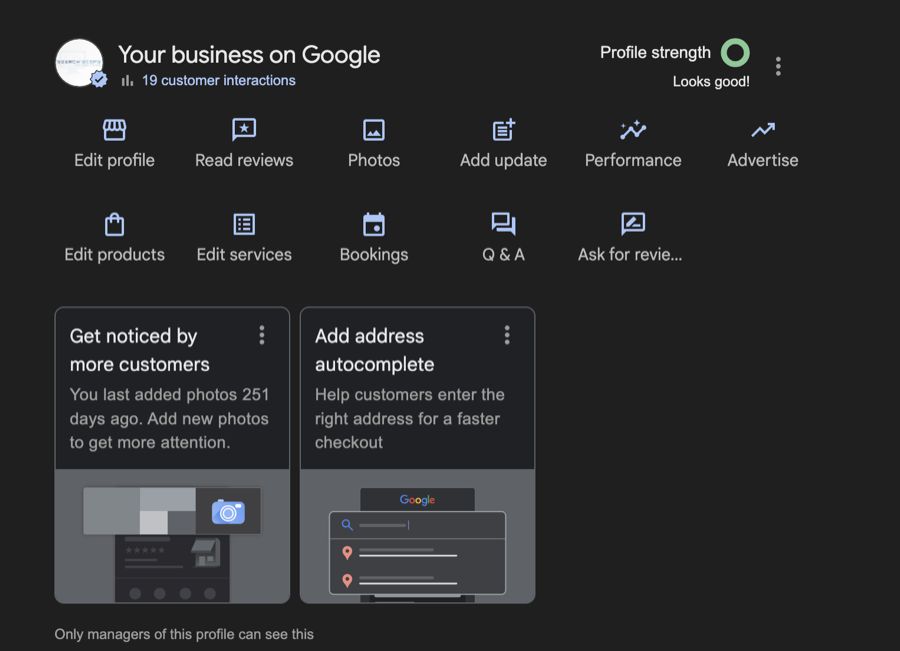
sbb-itb-c74901f
Step 11: Use Photos and Reviews to Improve Your Profile
Adding visuals and encouraging customer feedback can greatly boost your Google Maps profile. Google tends to favor profiles that stay active with updated photos and regular reviews, which can directly influence your local rankings.
| Photo Type | Purpose |
|---|---|
| Exterior | Shows storefront and builds trust |
| Interior | Gives a feel for the space |
| Products/Services | Demonstrates offers visually |
| Team | Adds human element, builds authenticity |
| Behind-the-scenes | Builds brand connection |
What Photos to Add
There are some rules you need to follow regarding the photos you upload to your profile.
Make sure your photos are in JPG or PNG format, between 10 KB and 5 MB, and aim for a resolution of 1332 x 750 pixels for cover images. Consider uploading these types of photos to highlight your business:
- Exterior shots of your storefront or entrance
- Interior views to give customers a feel for the space
- Photos showcasing your products or services
- Team photos to add a personal touch
- Behind-the-scenes moments to build a connection
Update your photo gallery often – seasonal updates or new offerings are great ways to show Google that your business is active and engaged.
How to Get and Manage Reviews
Customer reviews play a huge role in building your reputation and improving your Google Maps ranking. Here’s how to create a strong review presence:
Encouraging Reviews
Ask for reviews using methods like:
- Sending follow-ups via purchase confirmation emails
- Engaging with customers through social media
- Simply requesting feedback in person after a positive interaction
Managing Feedback
Respond to all reviews thoughtfully and professionally:
- Positive reviews: Thank customers and mention specific details about their experience.
- Negative reviews: Stay calm, address their concerns, and provide contact info to resolve issues.
- Neutral reviews: Acknowledge their feedback and invite them to return for an improved experience.
Keep your responses short, professional, and focused on resolving any concerns. Consistently engaging with reviewers shows that you actively manage your profile.
Once your photos and reviews are in place, you’ll be ready to focus on ensuring your local SEO strategy keeps your business visible.
Step 12: Share Updates and Posts
Posting on your business profile is a great way to communicate with your audience and provide business updates, push promotional offers and much more.
From an SEO standpoint, this allows you to “teach” Google what your services, offers and service area locations are about.
We have a full guide dedicated to Google Business Profile posts.
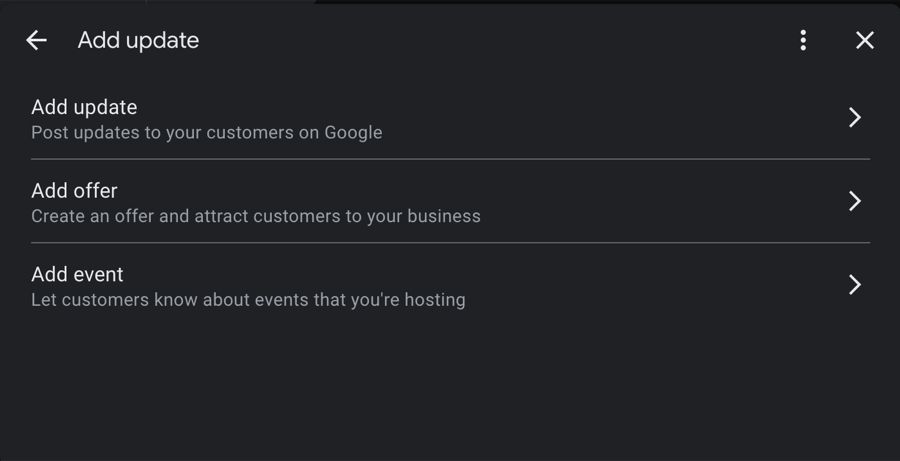
Step 13: Products and Services
This is a very important section where you need to upload a list of your products and services. The goal here is to mirror the services or products listed on your website (they are an ecosystem remember),
A few tips:
Services Fields
Each service listing creates additional keyword targeting opportunities and conversion paths.
Optimisation Strategy:
- List all services you actually provide
- Use specific service names, not generic descriptions
- Include pricing information where appropriate
- Add detailed descriptions with local keywords
- Update services based on seasonal demand
Service Description Optimisation:
- Lead with the service benefit, not just the feature
- Include local area keywords naturally
- Mention certifications or specialisations
- Add pricing ranges if competitive
- Include call-to-action phrases
Product Fields
Product listings showcase your offerings directly in search results and Google Shopping integration.
Optimisation Strategy:
- Upload high-quality product images
- Write compelling product descriptions
- Include pricing information
- Use relevant product categories
- Update inventory status regularly
Step 14: Bookings
Add a link to your contact form on your website or a link to a Calendly form for appointment setting.
Step 15: Q&As
Proactive Q&A management addresses customer concerns before they become barriers. This is also another way to make Google better understand what you offer.
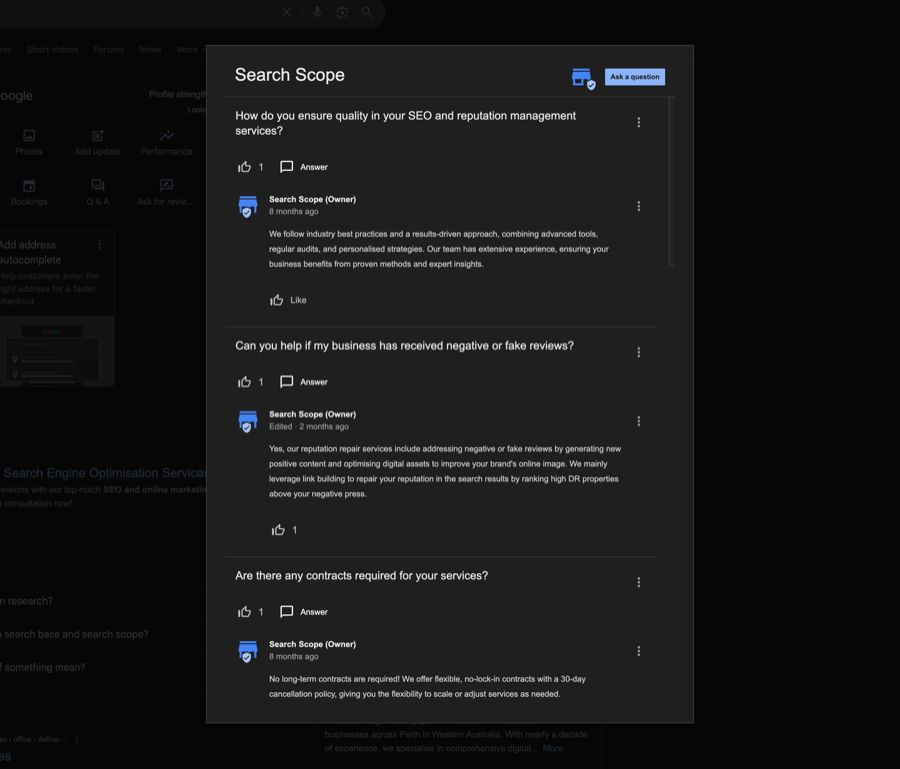
Q&A Strategy:
- Seed common questions with detailed answers
- Monitor for new questions weekly
- Respond professionally and thoroughly or create the Q&As yourself
- Include relevant keywords naturally
- Update answers as services change
Common Question Categories
Address these question types proactively:
- Pricing and payment options
- Service availability and booking
- Location and accessibility
- Business hours and contact
- Qualifications and experience
Congratulations, your listing should now be 100% optimised! If it is not and Google asks you to sign up for a paid Google Workspace account, do not fall under this trap.
You do not need to pay for this service and your GBP can dominate, even if your profile does not show 100% completion.
Now the name of the game is the following: Have a solid growth system to build reviews consistently! Here are some tips to get more reviews from clients.
Optimisation Fields & Strategy Summary
| Field / Section | Key Strategy |
|---|---|
| Business Name | Must match ASIC/documents; avoid keyword stuffing |
| Categories | Choose specific, review competitors, 3–5 max |
| Description | Keyword-rich, location mentioned, clear CTA |
| Website URL | Use relevant landing page + UTM tracking |
| Phone Number | Use unique number per location |
| Business Type | Choose correct model: Storefront, SAB, or Hybrid |
| Opening Hours | Reflect real hours; optimise for early/late times |
| Photos | Add regularly, high-quality, various types |
| Reviews | Ask often, reply to all, encourage keywords in feedback |
| Messaging | Enable chat, auto-responses, manage properly |
| Products/Services | Mirror site offers, use keywords, include pricing |
| Posts | Share promotions, updates, and location-specific content |
| Q&As | Seed important questions + answer professionally |
Improve Local SEO for Better Rankings
Boosting your local SEO helps you stand out in Google Maps search results and connect with nearby customers. With your verified Google Business Profile as the foundation, focus on two critical areas to improve rankings and engagement.
Keep Your Information Consistent
Having consistent business details across platforms builds trust and strengthens your local rankings. Regularly check that your business name, address, phone number, website URL, hours, and category match across platforms like Google Business Profile, Yelp, Bing Places, and social media.
Platforms to keep an eye on:
- Google Business Profile
- Yelp
- Bing Places
- Social media profiles
- Industry-specific directories
Create Location-Specific Content
Targeted local content makes your business more relevant in searches and helps you connect with your community. Focus on creating content that highlights your local presence and involvement:
- Develop service pages tailored to specific areas, mentioning local landmarks or events.
- Write about local happenings, industry updates, or customer success stories in your area.
- Naturally include location-specific keywords, like "coffee shop in downtown Seattle."
- Highlight community involvement or partnerships with local organisations.
- Share customer reviews or testimonials from nearby clients.
Track your local SEO progress using Google Analytics. Pay attention to:
- Visibility in local searches
- Traffic patterns based on geographic areas
- Engagement with your local content
- Conversion rates from local visitors
Once your local SEO is in good shape, you’ll be ready to explore tools that can simplify and refine your optimisation efforts.
Use Tools to Simplify Local SEO
Using the right tools can make your Google Maps optimisation process smoother and help you maintain your local SEO strategy more effectively. Here are some tools worth exploring:
Local SEO Tools to Check Out
There are many tools out there that you can use, from Brightlocal, to Localo and Whitespark.
Whitespark stands out for its local SEO focus, offering:
- Citation building and cleanup services
- A system for managing customer reviews
- Tools for local rank tracking
- Insights into competitor strategies
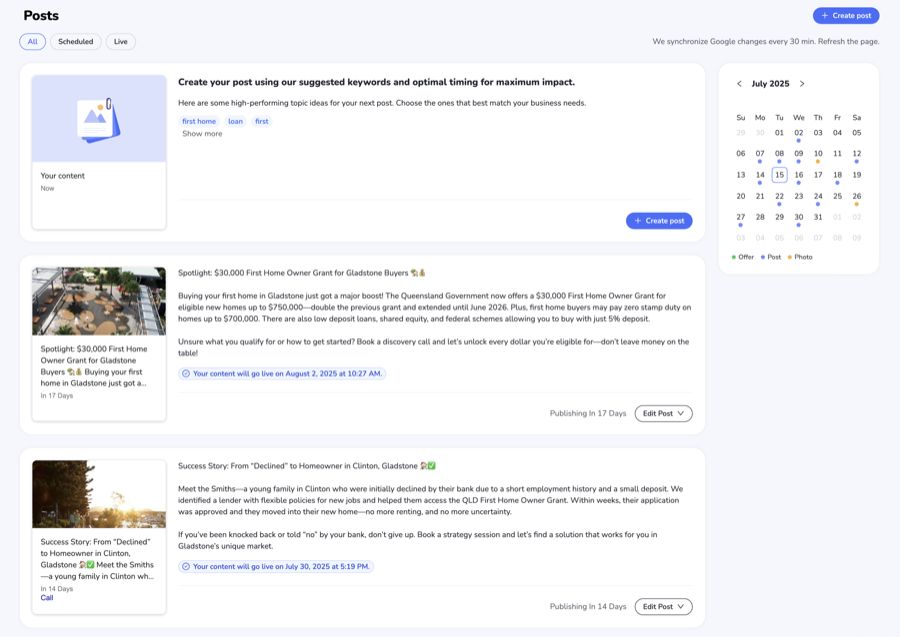 Tools like Localo allow you to quickly create and schedule posts inside your GBP profile.
Tools like Localo allow you to quickly create and schedule posts inside your GBP profile.
Making Local SEO Easier
For businesses in Australia, Search Scope specialises in Google Maps optimisation. Our services include geo-grid rank tracking, review management, and technical SEO audits tailored to local needs.
When choosing tools, think about these factors:
- How large your business is and how many locations you manage
- The specific features your industry requires
- The level of automation you’re looking for
- The availability of technical support
- How well the tool integrates with your existing systems
Steps to Boost Your Google Maps Rankings
Improving your Google Maps listing takes a mix of careful setup and ongoing effort to boost local visibility. Once your profile is verified, focus on these key areas to make the most of it.
Verify and complete your Google Business Profile to build credibility with both Google and potential customers. Verification can be done through postcard, phone, email, or video. Double-check that all details – like business hours and contact info – are accurate and current.
Choose the right categories, selecting 5-6 that best describe your business. Make sure the most relevant one is set as your primary category. Google updates its category options regularly, so it’s smart to review these from time to time.
Use photos to make your listing stand out. Regularly upload images that showcase:
- Your storefront and interior
- Products or services
- Team members and workplace
- Positive customer interactions (with permission)
Encourage and respond to reviews. Ask happy customers to leave reviews often, and take the time to reply to them. This shows you’re engaged and helps build trust.
Keep your local SEO consistent. Ensure your business information matches across all online platforms, and update location-specific content regularly to stay relevant.
If managing all of this feels overwhelming, professional tools or services can help. For example, companies like Search Scope offer tools like geo-grid tracking and review management to simplify the process.
FAQs
How to increase Google Maps ranking?
Improving your Google Maps ranking involves a few key steps:
Start with a complete and verified Google Business Profile. This is covered in Step 1.
Engaging with reviews is a key local-SEO and reputation factor. According to BrightLocal, review interaction (including responses) makes up about 16 percent of local-SEO ranking signals. Moreover, 89 percent of consumers say they’re highly or fairly likely to choose a business that responds to reviews, demonstrating that review responses build trust and drive customer selection.
For more tips on handling reviews, check out Step 3.
Other important factors include:
- Keeping your profile updated and verified
- Engaging with customer reviews regularly
- Ensuring your business information is accurate everywhere
- Adding high-quality photos and posting updates often
How to be on top of Google Maps search?
To rank higher on Google Maps, focus on these strategies:
Pick the Right Categories: Select a specific primary category and 2-3 related secondary categories. For instance, a pizza place might choose "Pizza Restaurant" as the primary category and add "Italian Restaurant" and "Delivery Restaurant" as secondary ones.
Stay Consistent Across Platforms: Make sure your business name, address, phone number, and website URL match exactly on all online platforms. This consistency helps boost your local SEO and visibility.
Develop Local Content: Share content that highlights local events, services tailored to your area, or your involvement in the community. This can make your business more relevant in local searches. For more details on creating location-based content, check out Step 4.