How to Handle Google Business Profile When Relocating Your Business Locally
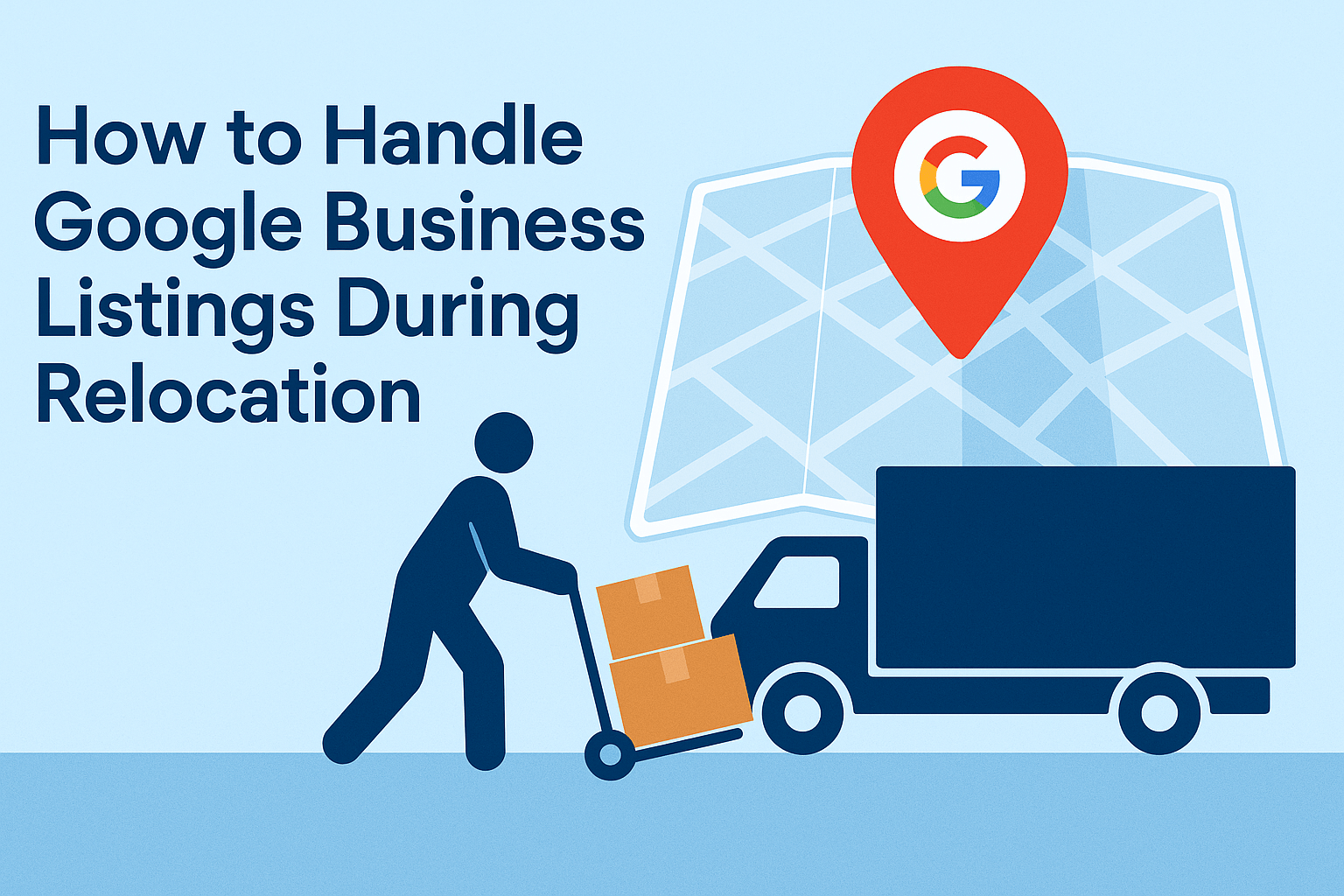
Last Updated on 19 September 2025 by Dorian Menard
Relocating your business—whether it’s across the street or to another part of town—might seem simple enough.
But for your Google Business Profile (GBP), even a short-distance move can spell trouble if not handled correctly. From unexpected suspensions to lost reviews, failing to properly manage your GBP during a move can have long-term impacts on your visibility in local search.
This guide is the ultimate resource for small to mid-sized businesses looking to relocate within the same city or region. It breaks down what to do before, during, and after your move to protect your listing, avoid penalties, and make sure customers (and Google) know exactly where to find you.
Why Your Google Business Profile Needs Extra Attention During a Move
Google uses your GBP to connect local customers to your business. When your physical location changes, so does your relevance in local search results. More importantly, Google has strict guidelines about business locations, and even a minor misstep—like entering the address before signage is up—can trigger a hard suspension.
Relocating impacts:
- Your visibility in local search
- Your ability to receive and respond to reviews
- Your business verification status
- The trust signals Google uses to rank your profile
In short, this isn’t just a matter of updating an address. It’s a high-risk moment where your online credibility is on the line.
Step 1: Get Your Paperwork and Online Presence in Order
Before touching your GBP, update your business address across all official documentation and high-authority platforms:
- Business registration or ASIC entry
- Lease agreements or utility bills in the new name/address
- Tax registration or licensing documents
- Your website (footer, contact page, schema markup)
- Social media pages
- Core directories: Apple Maps, Bing Places, Yelp, Yellow Pages
Pro tip: Google often asks for documentation during or after a move—have documents or PDFs ready with matching business name and new address.
Step 2: Plan the Timing of Your Move Carefully
Avoid editing your GBP too early (e.g. before you’re open at the new spot) or too late (which creates confusion for customers).
The best time to update your address is on your first official day of operations at the new location, ideally after signage is installed and you can receive mail.
Also ensure someone is on site to receive the Google verification postcard or answer the verification call (if available).
Step 3: Update the Address Inside Your Google Business Profile
Go to your GBP dashboard:
- Navigate to “Business Information”
- Click the pencil icon beside your address
- Enter the new address with precise formatting
- Double check suite/unit numbers and use the secondary address field if needed
- Reposition the map pin manually to ensure accuracy
Once submitted, Google will generally trigger a re-verification request. Usually this is a postcard, though you might get lucky with a phone option. Lately, Google team has been leveraging video verification in order to combat spam.
Warning: Don’t edit other details (business name, categories) while verification is pending, or you’ll reset the process.

Step 4: Prepare for Reverification and Suspicion from Google
Google treats major changes as a potential red flag for spam or misrepresentation. Don’t be surprised if:
- Your profile gets temporarily suspended
- You receive a request to submit proof (photos, lease, signage)
You should prepare the following documents in order to avoid wasting time:
- Exterior photos of the new location showing signage with your business name
- Interior photos with business branding, offices, and staff
- Lease or utility bill showing both your name and new address
If suspended, use the official reinstatement request form and submit the above as evidence. Explain in detail what happened, detail how your relocation happened, and provide documents in a zip file.
Step 5: Don’t Mark the Old Location as Closed (Unless It’s a Branch)
One of the biggest mistakes businesses make is clicking “Permanently Closed” on their old listing. If you’re simply relocating, you should:
- Edit the existing profile with the new address (not start a new one)
- Let Google naturally index out the old data over time
If Google duplicates the listing (e.g. your new address shows as a second location), request a merge via support and ask for review transfer if needed.
Another critical but overlooked risk: if you don’t update your GBP in time, the new business moving into your old location might flag your profile as permanently closed. Once that happens, recovering from the closed status is difficult, and it can damage your reputation and rankings. To prevent this, always act proactively and make sure your listing reflects your move before the new tenant takes over.
Step 6: Rebuild Local Signals in Your New Area
After the move, your rankings might fluctuate. That’s normal—your relevance in the local pack resets because of the change in proximity and user behaviour.
To accelerate recovery:
- Add a Google Post announcing the move
- Encourage new reviews mentioning the new location
- Update your local landing page (if you have one) with nearby landmarks and new local entities
- Consider running a local PR campaign or ads to drive early traffic
Avoid These Common Mistakes
❌ Creating a second profile instead of updating the existing one
❌ Using a co-working space address without proper signage
❌ Making multiple edits during the verification period
❌ Forgetting to update your website and social media first
Each of these can trigger suspicion, flag your listing, or split your authority between two profiles.
What If You Get Suspended Anyway?
It unfortunately happens. Even with perfect compliance, Google might suspend your profile “just to be safe” after a move. If so:
- Don’t panic.
- Use the reinstatement request form
- Upload: signage photos, lease, utility bill, business license, interior photos
- Include a short but detailed note: “Our business recently relocated from [old address] to [new address]. Our name and services have not changed.”
Most reinstatements are resolved in 5–10 business days if documentation is solid. We even reinstated businesses in less than 24 hours, despite the reports that the Google team is overwhelmed and busy lately!
Extra Tip: Protect Your Reviews
While Google does often migrate reviews during reinstatement, it’s not always perfect — especially in deletion or re-verification cases. To protect yourself:
- Make a backup of all reviews (take screenshots or copy/paste)
- Record the reviewer names
- Save your business CID (the unique ID of your Google listing)
If something goes wrong, you’ll be in a stronger position to request support from Google and recover your reviews.
Final Thoughts: Your GBP Is a Liability During a Move
Don’t treat this like a quick update—it’s a high-risk transition period for your online visibility. Even a small local move can cause confusion for customers and distrust from Google.
With proper preparation, timing, and documentation, you can move locations without losing your hard-earned reputation or reviews. And if things go wrong, you’ll be in a strong position to resolve issues fast.
If you’re not confident handling it yourself, or you’ve already run into issues, get in touch with our team for expert help with GBP reinstatement and local SEO.
Sources:
- Google Business Profile Help
- Whitespark: Moving Your Business on GMB
- SEORoundtable: Google’s Official Guidelines For Moving A Business On Google Maps
- SearchScope’s GBP Suspension Appeal guide, such as this one.
- Our Google maps SEO services