How to Claim and List Your Business on Bing Places
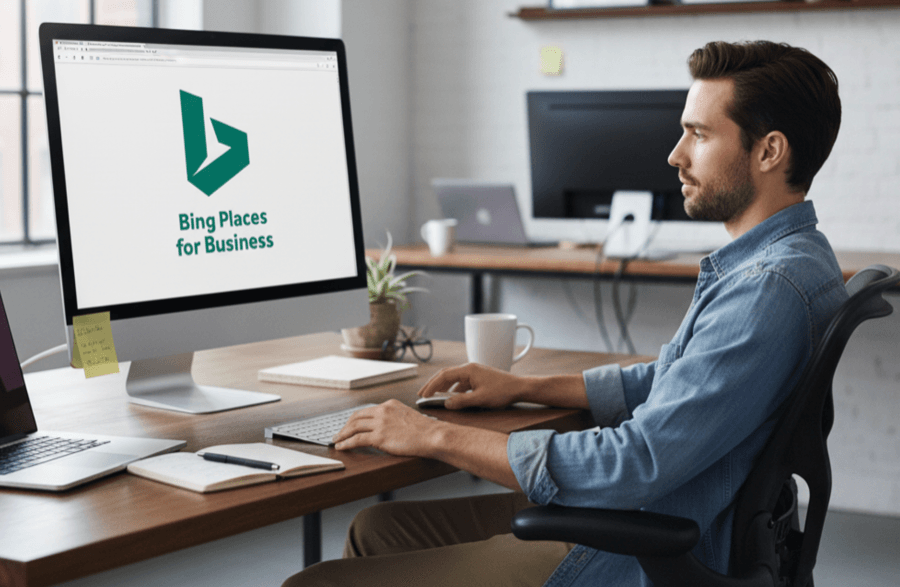
Bing Places for Business, with 4.5% to 6% for overall search in Australia, and significantly higher on desktop (around 15%), offers free access to millions of daily searches. Optimising listings boosts local SEO credibility while ensuring NAP consistency and integrating with AI tools like Microsoft Copilot and ChatGPT positions businesses for future tech-driven visibility. A strategic, no-cost move for expanding reach and staying competitive.
Is your business invisible to Bing’s global search market share while competitors capture tens of millions of daily queries? Failing to claim your business on Bing Places means losing direct access to Microsoft’s ecosystem—including Cortana, Windows, and AI-powered Copilot—where local searches drive real revenue.
This comprehensive guide doesn’t just show you how to claim business Bing Places; it reveals battle-tested strategies to dominate local SEO through verified NAP consistency, leverage Bing’s unique Recommendation Engine for instant profile health checks, and harness AI-ready data to become Copilot’s preferred suggestion. Discover how optimising your listing transforms missed opportunities into measurable growth.
- Why your business needs to be on Bing Places
- A step-by-step guide to claim and list your business on Bing
- How to Optimise Your Bing Places Profile for Maximum Visibility
- Beyond search results: The role of Bing Places in the age of AI
- Common questions about managing your Bing Places listing
Why your business needs to be on Bing Places
Bing Places for Business is a free platform by Microsoft that lets businesses manage their online presence across Bing Search and Bing Maps. Since Bing is integrated into Microsoft products like Windows, Edge, and Cortana, your business gains visibility in ecosystems used by millions daily. This makes it a critical tool for reaching users who rely on Microsoft services.
Bing holds 8–10% of the U.S. search market, 4.5% to 6% for overall search in Australia, translating to tens of millions of daily searches. Ignoring this audience means missing out on potential customers, particularly older, higher-income demographics and professionals who frequently use Microsoft tools. These users often have higher purchasing power, making them a valuable target.
“Bing Places for Business is one of the most important citation sources for local SEO, offering a free way to increase visibility and reach millions of potential customers.”
As part of a comprehensive local SEO strategy, Bing Places strengthens your online citations, boosting rankings in local search results. Unlike Google, Bing aggregates reviews from platforms like Yelp and Facebook, giving you broader exposure. Optimising your profile ensures accurate business details appear in Bing Maps and search results, enhancing trust and discoverability.
This guide will walk you through creating an account, verifying your business, and optimising your profile to maximise visibility. By leveraging Bing’s integration with Microsoft products and AI-driven tools like ChatGPT, you’ll secure a competitive edge in local search ecosystems.
A step-by-step guide to claim and list your business on Bing
Step 1: Create your account and find your business
Start by visiting www.bing.com/forbusiness. This unified platform is Microsoft’s central hub for local business management, offering tools to control your presence across Bing Search and Maps.
Sign in with a Microsoft, Google, or Facebook account. Select a familiar account to access Bing Places for Business. For smoother Google imports, use the same email linked to your Google Business Profile to match listings accurately.
Choose your setup method:
- Import from Google Business Profile: The easiest option! Transfer business name, hours, and contact info instantly. This retains critical data like categories and reviews, often skipping manual verification. Ideal for businesses already on Google Maps.
- Manual setup: For businesses without a Google listing. Enter details directly into Bing’s dashboard. Required for new businesses or those preferring full control over data.
- 1. Go to Bing Places for Business
- 2. Sign in with your chosen account
- 3. Search for your business by name and location
- 4. Claim existing listings or create a new one
Step 2: Fill out your core business information
Precise, consistent data is vital. Bing prioritises listings with matching Name, Address, and Phone (NAP) details across platforms. Inconsistent NAP harms local search visibility and customer trust.
| Information Field | Description | Pro Tip |
|---|---|---|
| Business Name | Official business name | Match your website exactly. Avoid abbreviations. For franchises, include location details (e.g., “Café Nero – Manhattan”) |
| Address & Phone (NAP) | Physical address and primary phone number | Essential for local SEO. Add unit/floor numbers in a second address field. For service-area businesses, enable “Hide full address” to maintain privacy |
| Website & Social Links | URLs for your website and social profiles | Build trust by linking to your main website and key platforms like Facebook, Instagram, or LinkedIn. Use trackable URLs for marketing campaigns |
| Business Hours | Standard operating times | Use “Special Hours” for holidays. Note 24/7 operations or appointment-only availability. Incorrect hours are a top cause of customer frustration |
| Photos | Business, product, or service images | Upload up to 100 photos. Use professional shots of your storefront, interiors, and key offerings. Include team photos to humanize your brand |
| Business Category | Main classification for your business | Choose the most specific option. Helps Bing show your listing for relevant searches. Avoid generic categories like “Other” or “General Business” |
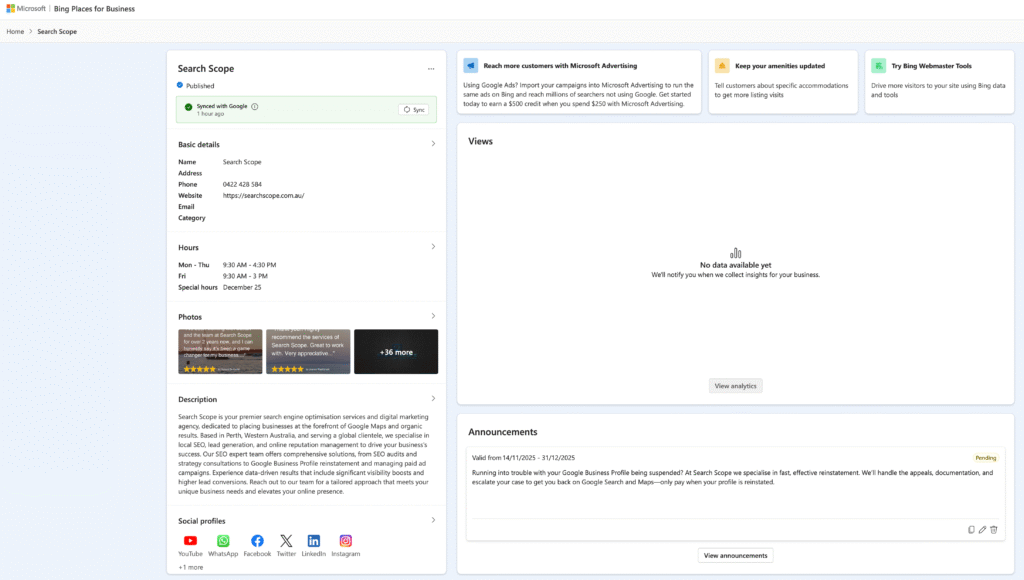
Step 3: Verify your business ownership
Verification confirms legitimacy. Unverified listings won’t appear in Bing Search or Maps.
Choose one verification method:
- Postcard Verification: Receive a PIN by mail (5-6 business days). Request a replacement through your dashboard if no code arrives within 10 days. Keep the PIN secure – it grants listing control
- Mobile App Verification: Use Bing’s iOS/Android app to complete verification in 2-3 business days. Availability varies by region. Requires smartphone access and app permissions
Once verified, your listing becomes visible in Bing Search and Maps. For multi-location businesses, bulk verification options unlock after confirming your primary location. Bing’s platform supports managing unlimited locations from a single dashboard.
How to Optimise Your Bing Places Profile for Maximum Visibility
Leverage Bing-Specific Features
Microsoft’s Recommendation Tool acts as a dedicated guide for optimising your Bing Places profile. It analyses your listing’s health and sector-specific needs, suggesting high-impact updates like missing photos, incomplete hours, or unlinked social profiles.
For instance, restaurants might receive prompts to add menus or online ordering links. This tool provides a checklist of missing elements, helping businesses prioritise updates that directly impact visibility.
Boost visibility during seasonal shifts or promotions using Special Announcements and Special Hours. These tools let you share temporary updates (e.g., holiday closures, extended hours) directly in Bing results. Keep announcements concise (300–500 characters) and include a clear call-to-action URL.
They automatically expire after your specified end date. For example, a retail store could use Special Announcements to promote Black Friday deals, ensuring Bing Maps displays these updates to nearby shoppers.
Master Reviews and Citation Consistency
Unlike Google, Bing aggregates reviews from Yelp and Facebook—not Google. This matters because 93% of consumers trust online reviews as much as personal recommendations. Focus review-collection efforts on these platforms to strengthen Bing’s perception of your business reputation. For example, a café could encourage customers to leave Yelp reviews after purchases, directly improving its Bing profile’s credibility.
Integrate review management with a broader online reputation management strategy. Positive Yelp and Facebook feedback not only improves Bing visibility but also builds trust with potential customers browsing multiple platforms.
Ensure NAP consistency across all directories. Bing Places is one of the top citation sources, and mismatched details (e.g., conflicting addresses) can confuse both users and Bing’s algorithm, harming local rankings. Use tools like Schema.org markup for Special Announcements to maintain structured data accuracy.
For example, inconsistent phone numbers across Yelp, Facebook, and Bing may lead to a 25% drop in Bing Places’ local ranking, as per industry benchmarks.
Beyond search results: The role of Bing Places in the age of AI
Microsoft Copilot (formerly Bing Chat) has transformed how users find local businesses. Instead of typing keywords, people now ask questions like, “Where can I find a 24/7 vet near me?” or “Which coffee shops in Seattle have vegan options?” This shift to conversational search demands structured, verified data to deliver accurate answers.
Bing Places for Business acts as a trusted data source for these AI systems. When users ask Copilot for recommendations, the AI cross-references structured information from verified listings. A complete Bing Places profile ensures your business appears in these AI-generated responses, not just traditional search results.
Optimising your Bing Places listing isn’t just about visibility—it’s about future-proofing your business. As AI becomes central to search, companies with verified profiles gain a competitive edge. Microsoft explicitly plans deeper integrations between Bing Places and Copilot, making early optimisation critical.
To maximise this opportunity, treat your Bing Places profile as part of a broader AI visibility strategy. Understand how your business can rank in AI chatbots by maintaining consistent NAP (name, address, phone) data, showcasing verified reviews, and keeping your site updated with structured markup. In an AI-driven world, visibility starts with verification.
Common questions about managing your Bing Places listing
What if my business is already claimed?
If your business is already claimed on Bing Places, initiate the standard claiming process. Bing will prompt you to request a transfer of ownership. Submit a formal request via the support form with documentation proving your authority (e.g., legal ownership). Microsoft typically processes requests within 5–7 business days.
How do I handle duplicate listings?
Duplicate listings confuse customers and hurt SEO. Use “Suggest an edit” on the duplicate and mark it as “Permanently Closed.” For best results, add a note like “Visit our main location” to guide users. If duplicates persist beyond 4 weeks, report them via Bing’s support portal to ensure your verified listing remains the primary source.
Can online-only businesses use Bing Places?
Bing Places prioritises businesses with physical locations or service areas. Online-only brands aren’t eligible but can use Bing Webmaster Tools to submit sitemaps, monitor performance, and optimise meta tags for organic search visibility.
Final takeaways
Managing your Bing Places listing enhances visibility and future-proofs your local SEO. Bing powers AI tools like Microsoft Copilot, making accurate data critical. Follow these steps:
- Claim your free listing: Reach millions of Bing users, especially professionals and older demographics.
- Keep it consistent: NAP (name, address, phone) accuracy prevents local ranking drops of 50%+.
- Optimise beyond basics: Add photos, update hours, and sync with platforms like Facebook to boost social proof.
- Prepare for the future: A polished profile ensures visibility in AI-driven searches and voice assistants.
Bing Places for Business isn’t just a listing—it’s a gateway to untapped visibility, local SEO success, and future-ready marketing. By claiming your free profile, optimising with intent, and aligning with Bing’s AI-driven search evolution, you position your business where millions of users—and emerging technologies—will find you. Start today: your audience is searching, and Bing is listening.
FAQ
How do I verify my business on Bing Places for Business?
Verification on Bing Places requires confirming your business ownership. Two primary methods exist: Postcard Verification (a PIN sent to your business address, taking 5-6 business days) and Mobile App Verification (via the Bing Places app, typically completed in 2-3 days). Once you receive the PIN, log into your dashboard, enter the code, and complete verification. This step ensures your listing appears on Bing Search and Maps.
For urgent needs, prioritise the mobile app method. After verification, your listing enters a 10-day publication cycle before appearing in results.
How long does it take for my business to appear on Bing after claiming?
After successful verification, it generally takes about 10 days for your listing to appear in Bing Search and Maps. However, this timeline may extend if multiple edits are made, as each change restarts the publication cycle. For faster visibility, ensure all information is accurate and complete before finalising your profile.
Note that Bing prioritises listings with strong NAP consistency and high-quality content, like photos and updated hours.
Can I update my business information after claiming it on Bing?
Absolutely. Log into your Bing Places dashboard to edit details like business hours, website links, photos, and special announcements. Regular updates are critical: 93% of consumers rely on accurate listings, and outdated info can harm local SEO. Use the Special Hours feature for temporary closures or holiday adjustments.
For bulk changes, leverage the mass editing tools available in the dashboard to streamline updates across multiple locations.
What are the key differences between Bing Places and Google Business?
Bing Places integrates with Microsoft’s ecosystem (Windows, Cortana) and aggregates reviews from Yelp and Facebook (not Google). Unlike Google Business, Bing does not display Google reviews, emphasising cross-platform citations. Verification methods also differ: Bing offers mobile app verification, while Google often uses phone or email.
Additionally, Bing’s Recommendation Tool provides tailored suggestions for optimising your profile, such as adding photos or social links, which Google does not explicitly offer.
How do Bing Places listings impact local SEO?
Bing Places is a cornerstone of local SEO, acting as a primary citation source. Consistent NAP (Name, Address, Phone) across Bing and other directories improves search rankings. Bing’s integration with Microsoft services (e.g., Cortana, Windows) amplifies visibility for voice and desktop searches. Moreover, a well-optimised profile increases the likelihood of appearing in AI-powered results like Microsoft Copilot, positioning your business for future search trends.
To maximise impact, pair your Bing listing with high-quality Yelp and Facebook reviews, as these directly influence Bing’s aggregated ratings.